Have you upgraded your monitor to one with a higher refresh rate?Roman Huber Not feeling the difference? How about making your old 60Hz monitor faster? Changing your monitor's refresh rate can also save some energy, which is useful if you're running on battery, and even make your graphics card quieter, too.
The higher your monitor's refresh rate is, everything from moving the mouse cursor to scrolling down on documents and pages will feel smoother. It can also make you better at games that require quick responses, simply because you'll see everything sooner. Windows won't always default to the max refresh rate your monitor is capable of, so it's worth checking out your settings.
Note: A high refresh rate isn't the same as variable refresh rate, which synchronizes the monitor's refresh rate with a game's frame rate. Read more about FreeSync and G-Sync in our explainer here.
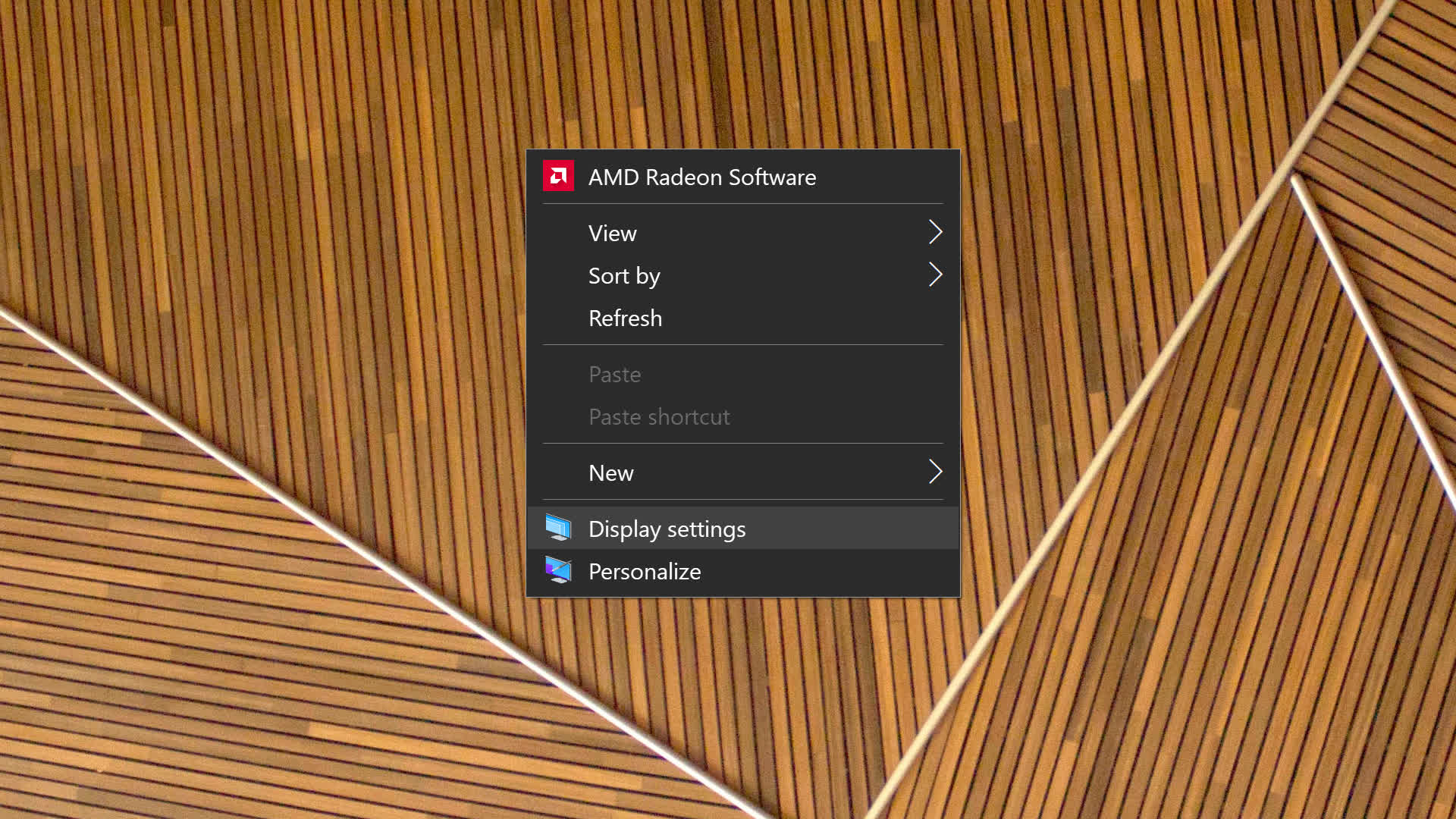
If you always use your PC with the same monitor, changing the refresh rate is simple. On the Windows desktop, right-click and choose "Display settings."
Scroll down a bit and choose "Advanced display settings."
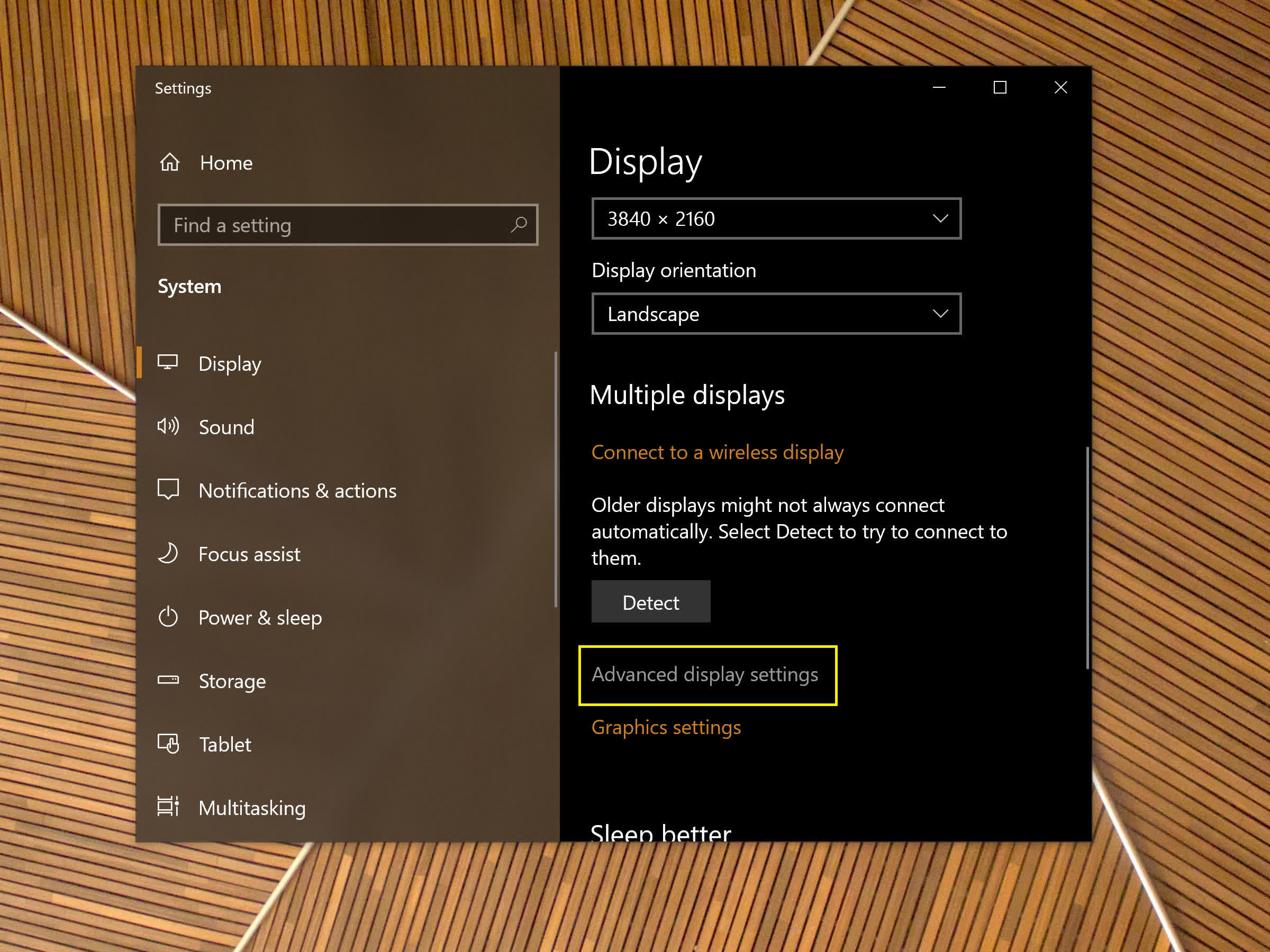
Then, under Refresh Rate, choose your desired setting. If you are wondering, an "interlaced" refresh rate means that only half of the pixels get refreshed on each cycle.
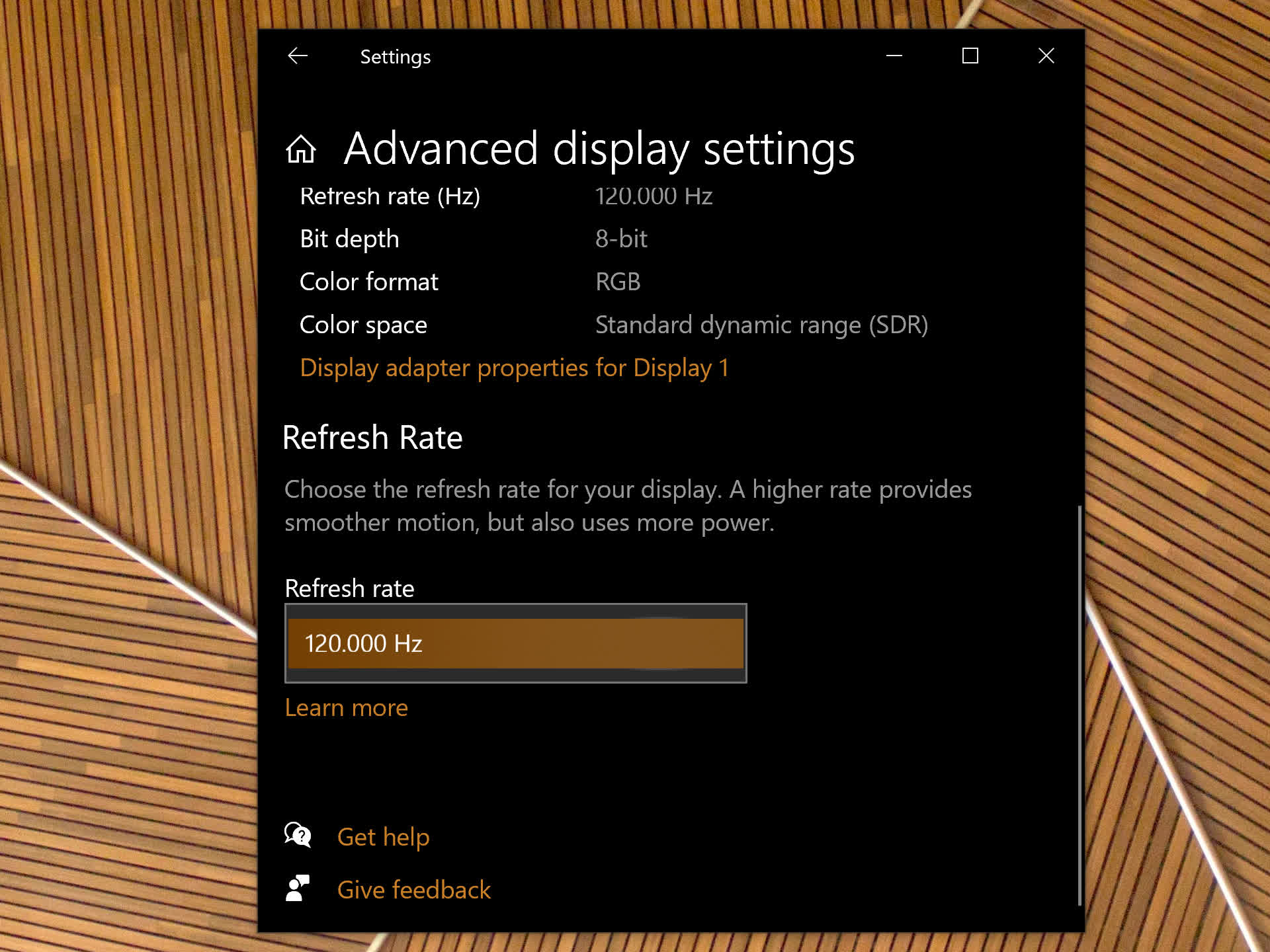
You may not always want to choose the highest number, though: a higher refresh rate requires more work from your GPU, and setting it to 144Hz may move it to a higher power consumption mode than 120Hz, for example. With some semi-passive graphics cards, that can be the difference between the fans spinning and not spinning when you aren't gaming.
If you use your PC with more than one monitor, you may prefer to set the refresh rate for each of them individually. In that case, just above the Refresh Rate section, choose "Display adapter properties" for the desired monitor.
Under the "Monitor" tab, choose the rate you want and click "OK."
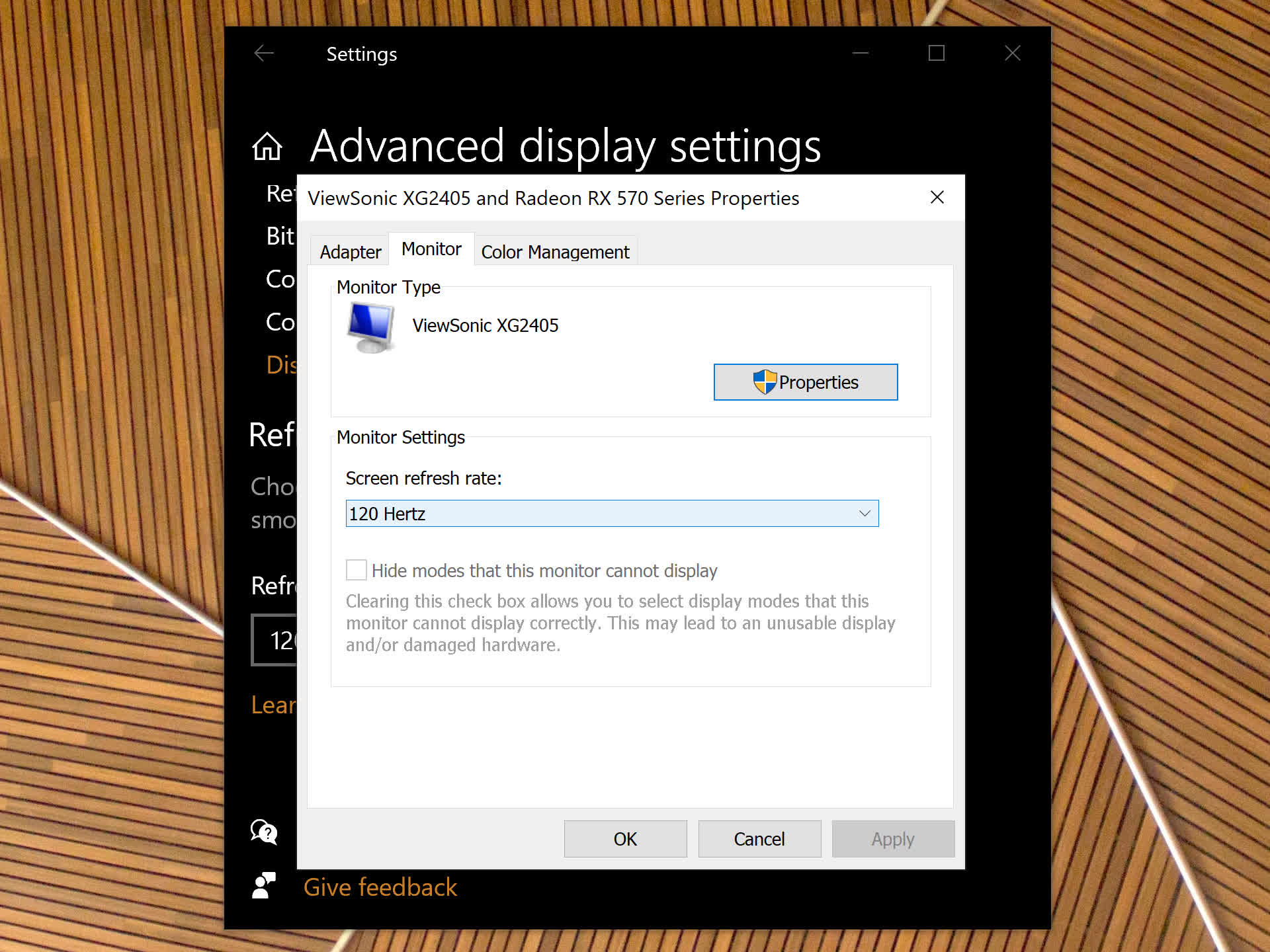
Even if you only have a 60Hz monitor, chances are it can actually go a bit higher, especially if it's a cheap 1080p monitor with a TN panel. A 70Hz or 75Hz refresh rate will be a noticeable upgrade over 60Hz and won't put your monitor at a serious risk of overheating. On the other hand, if you have a 120Hz monitor you may want to set it to 90Hz to save energy, for example.
To achieve that, you'll need the AMD Radeon, Nvidia GeForce or Intel Graphics driver for your GPU.
We'll use AMD Radeon drivers for the demonstration, but the steps are surprisingly similar with Nvidia and Intel drivers...
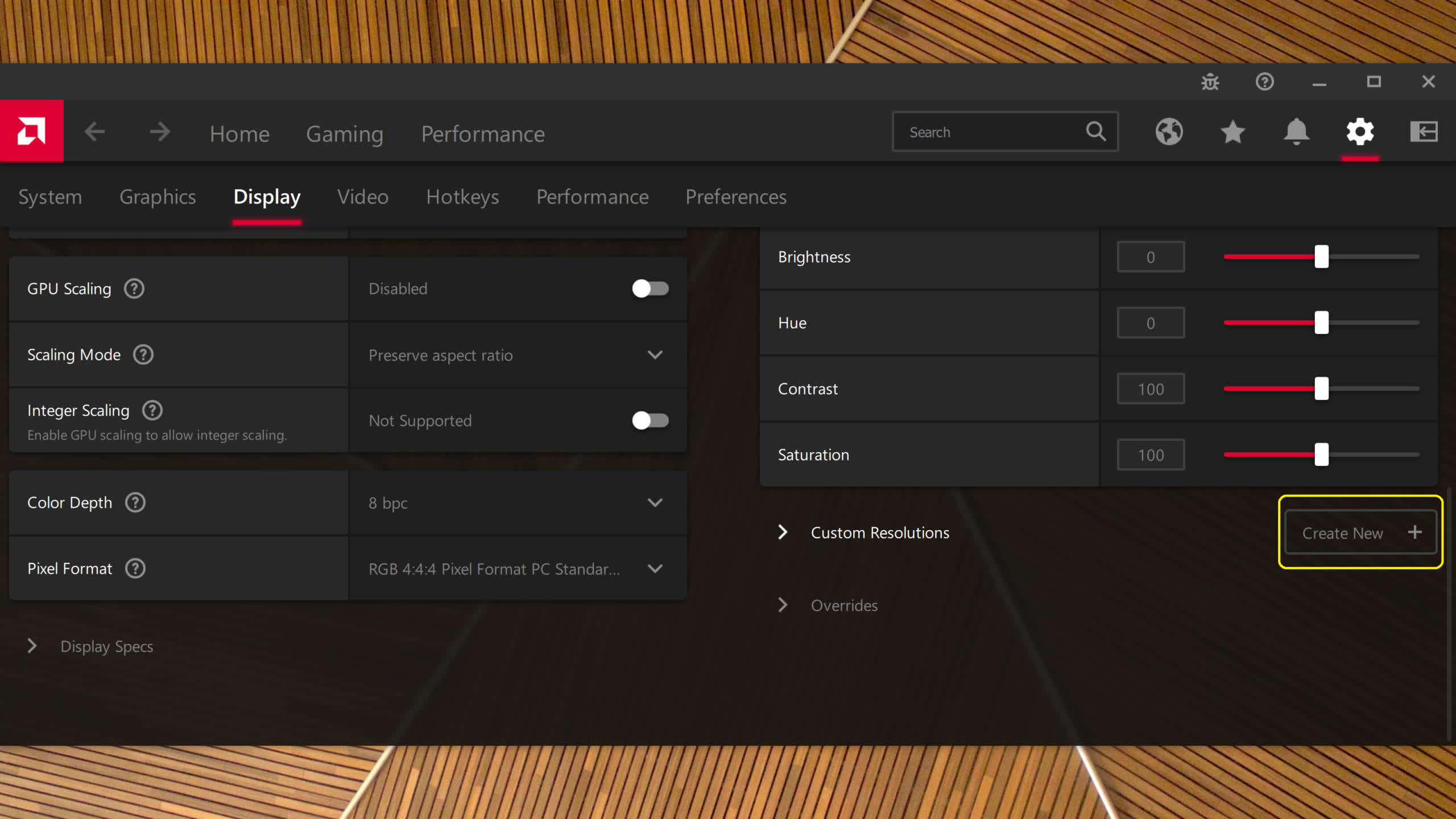
First, launch the driver. Usually you can find your GPU driver settings by right-clicking on the desktop ("more options" in Windows 11), or by searching for its name in Windows Search.
Then, click the Settings button, and choose the "Display" tab. Scroll down, and next to "custom resolutions," click the "Create new" button (if you don't see it, click on "custom resolutions" to accept the EULA).
The next step is to change the refresh rate in the pop-up window. The related settings will change automatically. As with any overclock, we recommend that you are extra careful and add about 5Hz each time. After you do, click "Create."

Repeat the steps above to set the new refresh rate in Windows' display settings. The new custom setting will show up in the list, though it may not work with your monitor.
If anything goes wrong, simply don't touch anything for 15 seconds and Windows will go back to its previous display settings. If you want to check that your overclock has worked and that you monitor isn't skipping frames, you can use Blur Busters' frame skipping test. If the monitor fails the test, you should go back to the highest setting that worked.
Since we published this article, we have written new featured articles you may be interested in:
Masthead by Linus Mimietz, geometric wood pattern wallpaper by Teo Duldulao.
Previous:Hang the Landlord
Next:Echoes of 1968
 Summon Your Tech Kids to the White House Day
Summon Your Tech Kids to the White House Day
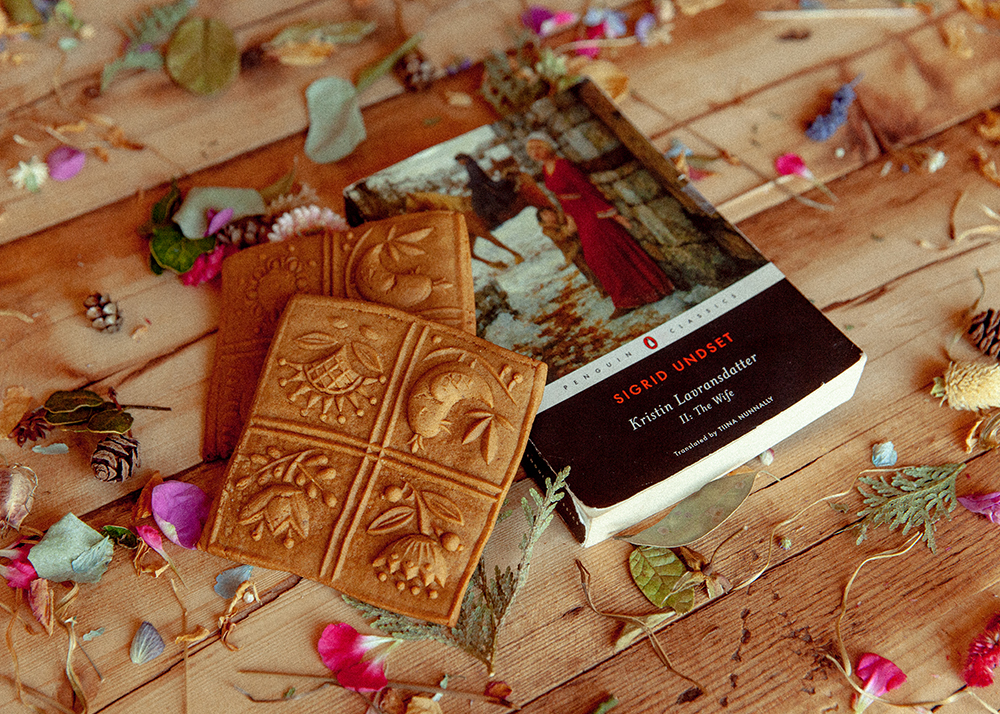 Cooking with Sigrid Undset by Valerie Stivers
Cooking with Sigrid Undset by Valerie Stivers
 Redux: A Good Reading Night by The Paris Review
Redux: A Good Reading Night by The Paris Review
 The Dogs of Plaza Almagro by Hebe Uhart
The Dogs of Plaza Almagro by Hebe Uhart
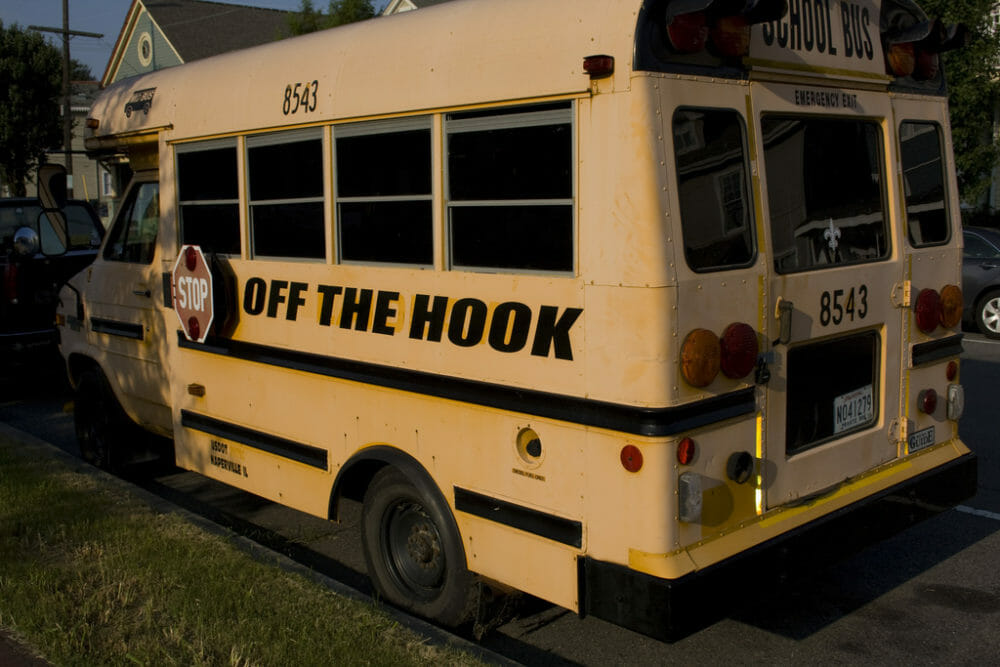 How Education Reform Ate the Democratic Party
How Education Reform Ate the Democratic Party
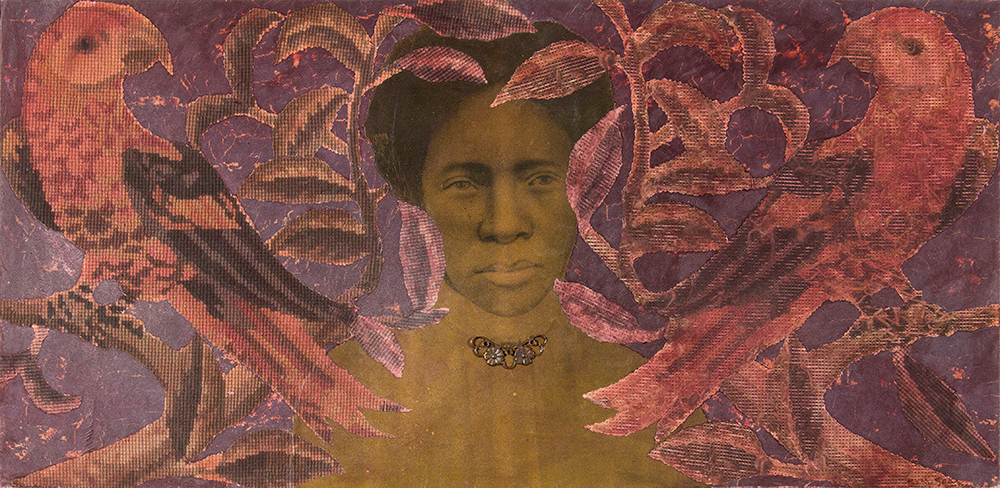 The Talents of the Saar Family by The Paris Review
The Talents of the Saar Family by The Paris Review
 Staff Picks: Corner Booths, Skate Shoots, and Ghosts by The Paris Review
Staff Picks: Corner Booths, Skate Shoots, and Ghosts by The Paris Review
 The Secret Identity of Janis Jerome by Michelle Orange
The Secret Identity of Janis Jerome by Michelle Orange
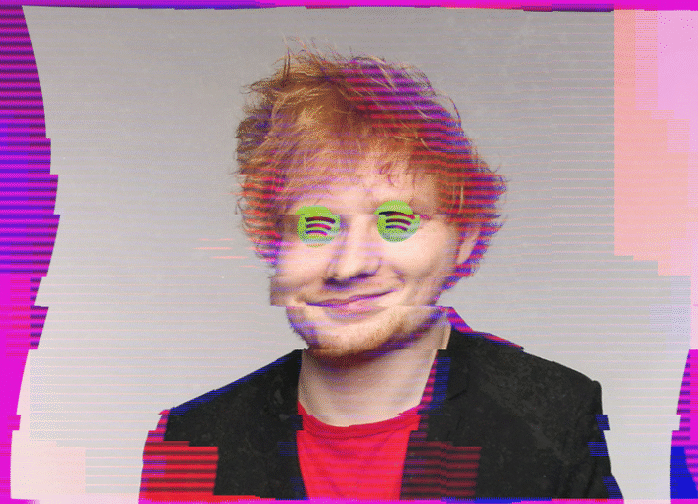 Discover Weakly
Discover Weakly
 America’s Dead Souls by Molly McGhee
America’s Dead Souls by Molly McGhee
 You Know You Want It
You Know You Want It
 Redux: Anyothertime, Anyotherplace by The Paris Review
Redux: Anyothertime, Anyotherplace by The Paris Review
 Flower Moon by Nina MacLaughlin
Flower Moon by Nina MacLaughlin
 Celebrating Juneteenth in Galveston by Clint Smith
Celebrating Juneteenth in Galveston by Clint Smith
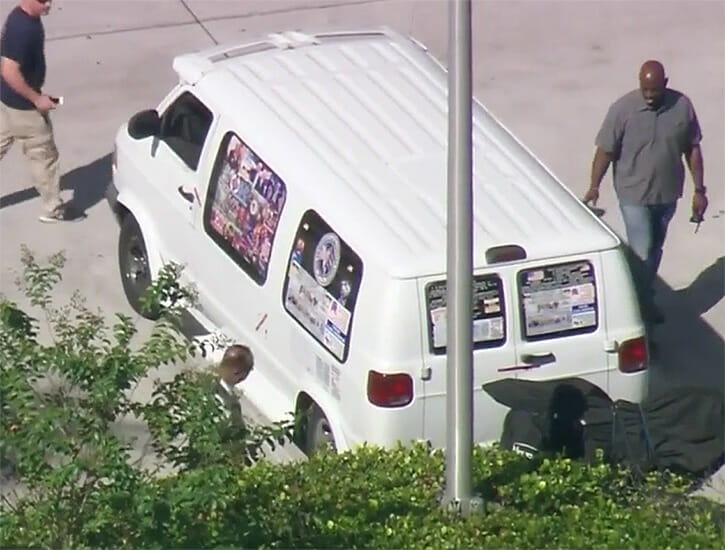 Having it Both Ways
Having it Both Ways
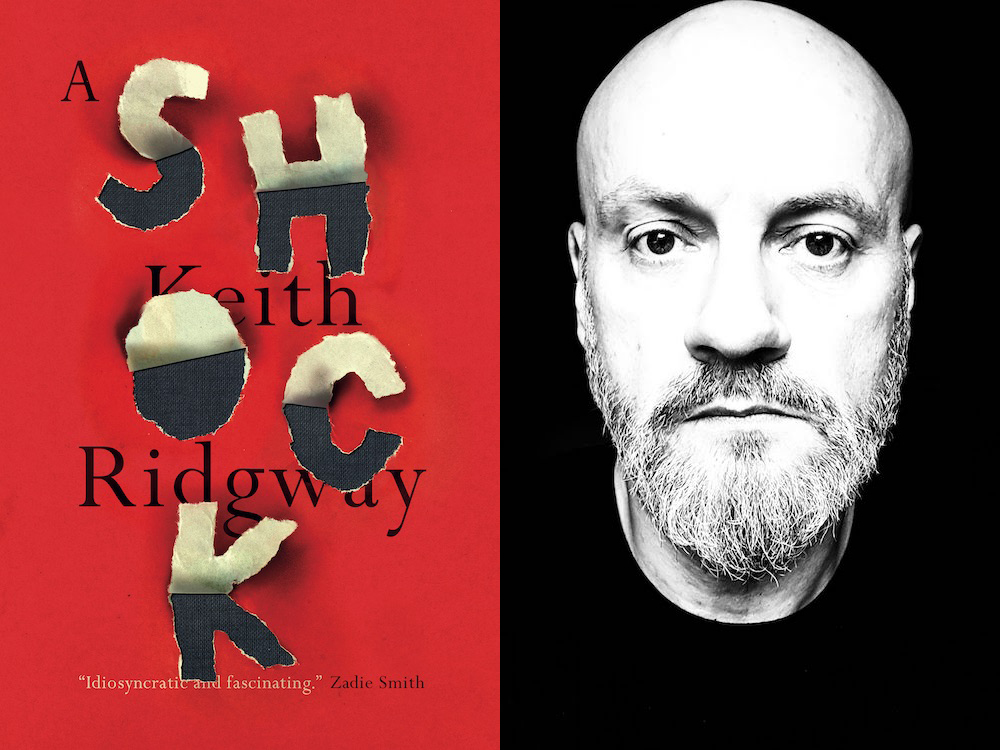 In the Gaps: An Interview with Keith Ridgway by Christopher Notarnicola
In the Gaps: An Interview with Keith Ridgway by Christopher Notarnicola
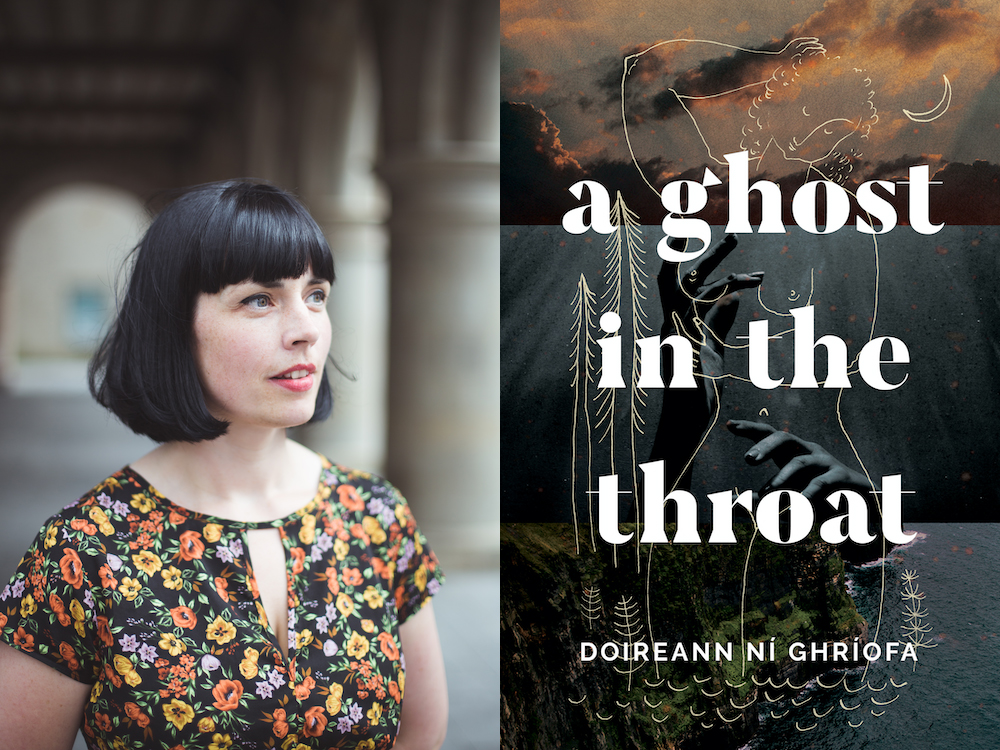 History Is the Throbbing Pulse: An Interview with Doireann Ní Ghríofa by Rhian Sasseen
History Is the Throbbing Pulse: An Interview with Doireann Ní Ghríofa by Rhian Sasseen
 The Amateur Photographers of Midcentury São Paulo by The Paris Review
The Amateur Photographers of Midcentury São Paulo by The Paris Review
 The Trash of the System
The Trash of the System
 1, Love by Ross Kenneth Urken
1, Love by Ross Kenneth Urken
Save New York’s Rizzoli BookstoreWe’re in the New York Times Sunday Crossword PuzzleDo Fathers Make Good Writers? Do Writers Make Good Fathers?In 2014, Subscribe to the Paris Review and McSweeney'sConstantly stressed at work? It might actually be changing your personality.How to get free books on your KindleRemembering Pete SeegerTonight: Lorin Stein Introduces Elif Batuman and Gary ShteyngartHow to get free books on your KindleFacebook says it removed the internet's 12 most prominent antiLend Me an Ear by J. Mae BarizoWhat is a ruined orgasm?Morning Roundup for January 29, 2014How the pandemic made our personal lives feel like one daunting toElon Musk's app reinstates rightLetters from Children, Sent to Harper's Young People in 1881How the pandemic made our personal lives feel like one daunting toI Hung Out at William Burroughs’s House When I Was NineteenHow to preorder the Samsung Galaxy Z Flip 5Letters from Children, Sent to Harper's Young People in 1881 The Frenchwoman from Indianapolis by Rosa Lyster Gravity and Grace in Richard II by Cristina Campo Encyclopedia Brown: A Story for My Brother, Philip Seymour Hoffman by Emily Barr Inheritance by Hebe Uhart At Miu Miu, in Paris by Sophie Kemp How to watch Knicks vs. Lakers livestreams: Game time, streaming deals The Gods are furious with Seattle's Space Needle right now Meta Quest 3 now supports 3D spatial video, PS5 DualSense Caps for Sale by B.J. Novak Elon Musk is sending two people to the moon and everyone has FOMO Good Manners by Hebe Uhart “We’re Never Alone” by Tobias Wolff UK vs. Tennessee basketball livestreams: Game time, streaming deals NASA discovered 7 Earth A Memory from My Personal Life by Hebe Uhart Apple Vision Pro: First customer to grab it causes quite a commotion SpaceX wants to send 2 people around the moon in 2018 Ananda Devi and Callie Siskel Recommend by The Paris Review What If We’re All Self My Year of Finance Boys by Daniel Lefferts
1.1239s , 10154.484375 kb
Copyright © 2025 Powered by 【Roman Huber】,Wisdom Convergence Information Network